Free Hard Disk Data Recovery Software
Have you ever formatted your hard Disk and lost files you need? Easy and free hard disk recovery software — Bitwar Data Recovery supports you to restore your data quickly.
Data loss is a common issue, not only at the individual level but also in professional environments. We may lose flies on the hard disk due to different reasons. So what should we do after data loss? How to retrieve them? Bitwar Data Recovery allows you to get back your data even without an acceptable backup solution.
How Does Data Lose?
1. Physical Damage: Physical damage happening to your hard disk is irreversible and may require professional recovery service.
2. Logical Data Loss: Logical data loss including files lost due to accidental deletion or formatted hard disk may be more effortless to restore.
The most common mistake most people make is to clean or empty the recycle bin, which will thoroughly remove the computer’s reference to the file storage location.
According to the hard drive file system or the type of device that stores the missing files, Bitwar Data Recovery hard disk data recovery software can find the file as long as it has not been overwritten.
Why Choose Bitwar Data Recovery?
1. It is easy, and safe to use.
2. It is fast, reliable and 100% clean with powerful functions.
3. It offers a 30-days free trial for users.
4. It provides a unique user-friendly wizard interface.
How to Restore Files from Formatted Hard Disk?
Step 1: Free download Hard Disk Data Recovery Software.
Download it on the official website: https://www.bitwar.net.
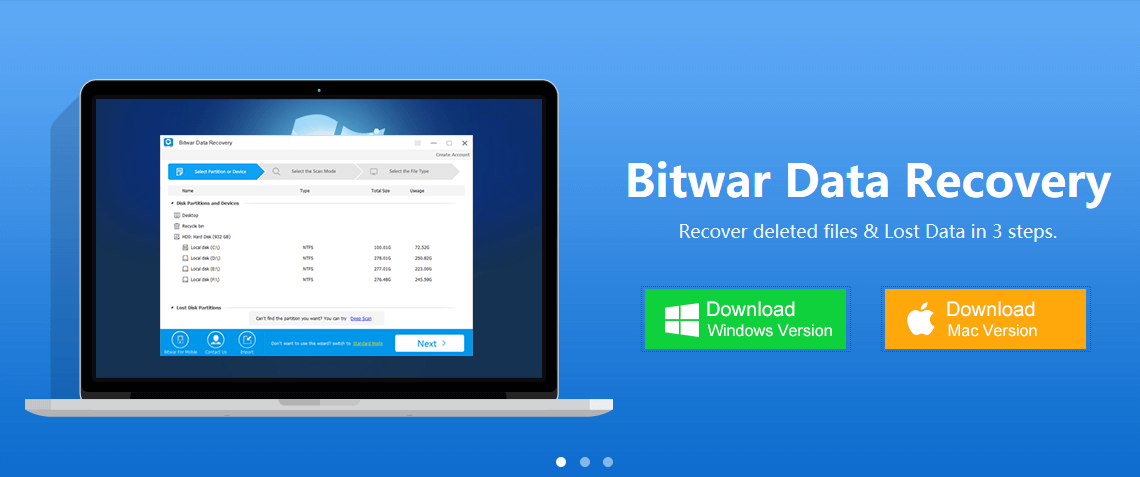
It supports Windows 10, 8, 7 as well as Mac OS. After downloading it, install the data recovery program on your computer or laptop.
Tip: Install Bitwar Data Recovery software on different drives to prevent overwriting any data on the file.
Step 2: Launch Bitwar Data Recovery and choose recovery mode.
Choose Formatted Disk Recovery on Standard Mode.
Bitwar Data Recovery supports 6 recovery mode: Deleted Files Recovery, Formatted Disk Recovery, External Devices Recovery, Recycle Bin Recovery, Lost Partition Recovery, and Deep Recovery.
Step 3: Choose Disk Partitions and Devices.
Select the disk you want to retrieve, then click “Next” into the file scan status.
Tip: In the progress of data recovery of the hard disk, the data should be written in the source disk, and the disk is not allowed to be defragmented.
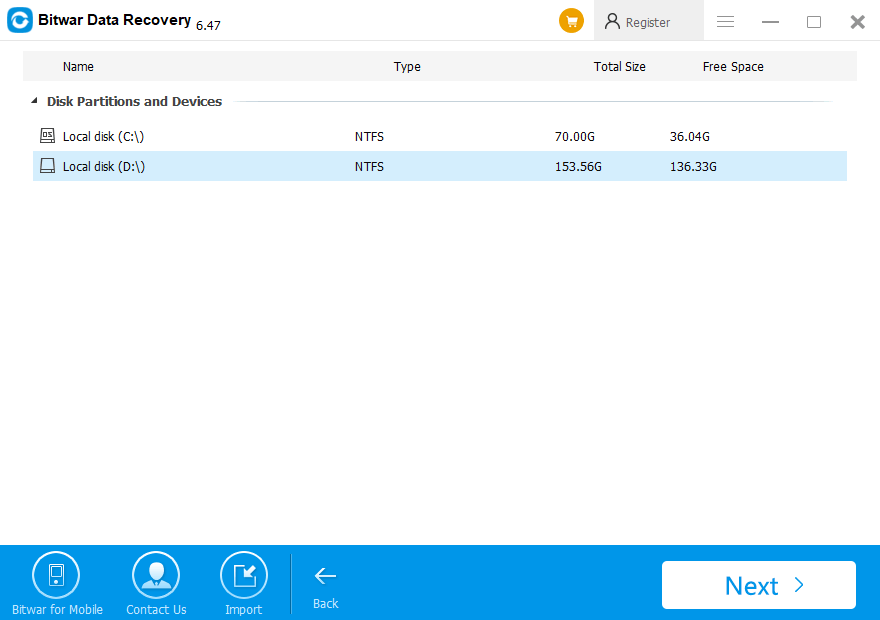
Step 4: Select the file type
You can select all type to restore or choose a specific file type to recover, such as Images/Photos, Audio, Document, Videos, etc. Then click “Scan”.
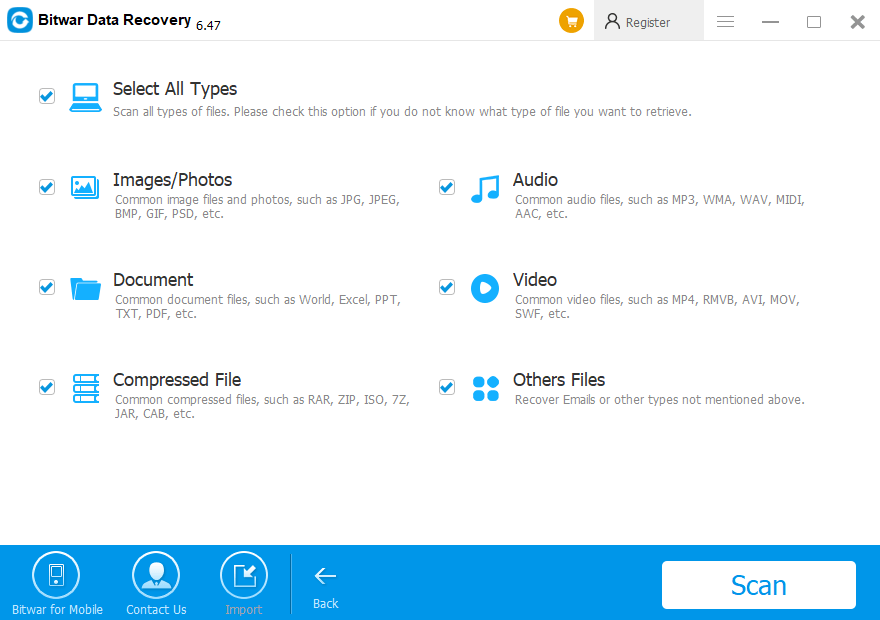
Step 5: Preview and recovery
After scanning, files are listed with the file name, type path, time and so on.
You can Preview them, then choose those you want to restore and click “Recover“.
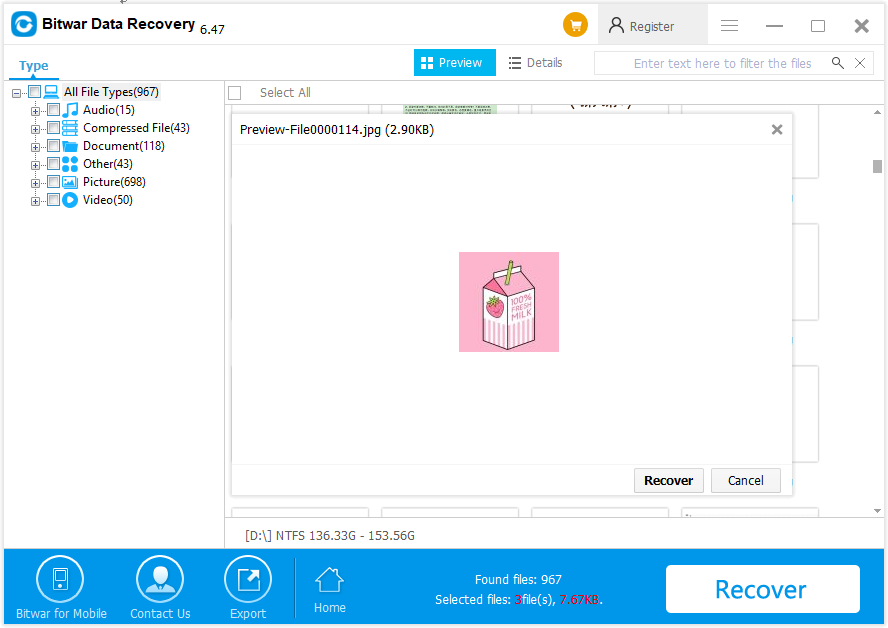
Free Download!
Please refer here for more about hard disk data recovery.
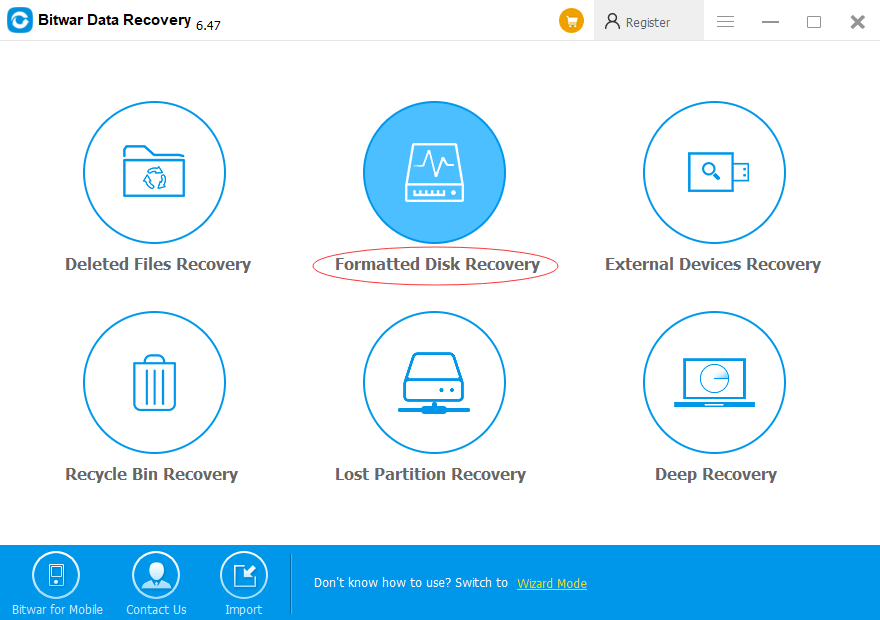
评论
发表评论