Recover Quick Formatted Data
This article explains how to restore data after a quick format by using Bitwar Data Recovery.
Have you ever accidentally quick formatted the hard drive? How to recover lost files after quick format? This article offers you the best data recovery software – Bitwar Data Recovery to get your data back after a quick format.
Quick format is an easy and fast way to erase or delete data from any storage device. It removes files from the partitions without scanning the Bad Sectors.
But is it possible to recover the data after a quick format? Yes, indeed!
Difference between Quick Format and Regular Format
Quick Format and Regular Format are two ways to format the hard disk.
● The Quick Format does not scan the disk for bad sectors by using the checkdsk command
● A Quick format takes half of the time as a Full format.
● Sometimes, users prefer Quick format to Regular Format for its easiness, simplicity, and high-speed operability.
Why Can We Recover Data after Quick Format?
● Quick Format only removes the data entries
● Quick Format does not overwrite new data.
● Quick Format only rebuilds the File System.
● The data is still available at the Memory location.
How to rescue data after quick format?
Note: After a quick format, stop using the drive immediately and DO NOT overwrite any new data to the disk.
Step 1: Free download Bitwar Data Recovery software
Download it on the official website: http://www.bitwar.net/.
And then click “Install” to start the process. It takes a few seconds to complete.
Tips: Remember not to save other files or install Bitwar Data recovery in your formatted partition.
Step 2: Perform Bitwar data recovery program
Launch it and select “Formatted Disk Recovery” when you want to recover the formatted data.
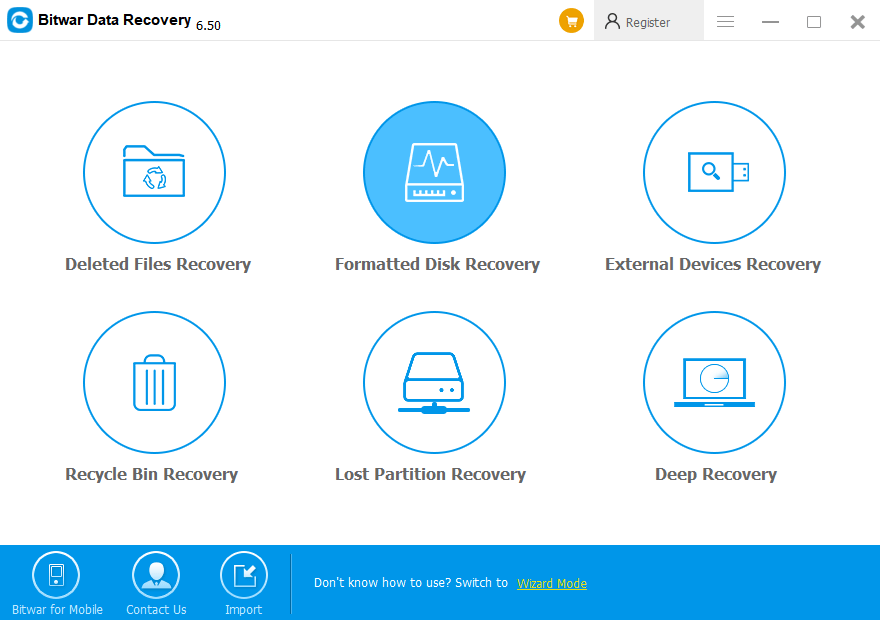
Step 3: Select Disk Partitions and Devices
It will show all the partitions on your computer. You need to select the one that you have quick formatted and click “Next” on it.
Step 4: Select the file type
You can choose a specific file type to recover, or you can also select “Select All Types” if you want to restore all types. Then click “Scan” to start the scanning.
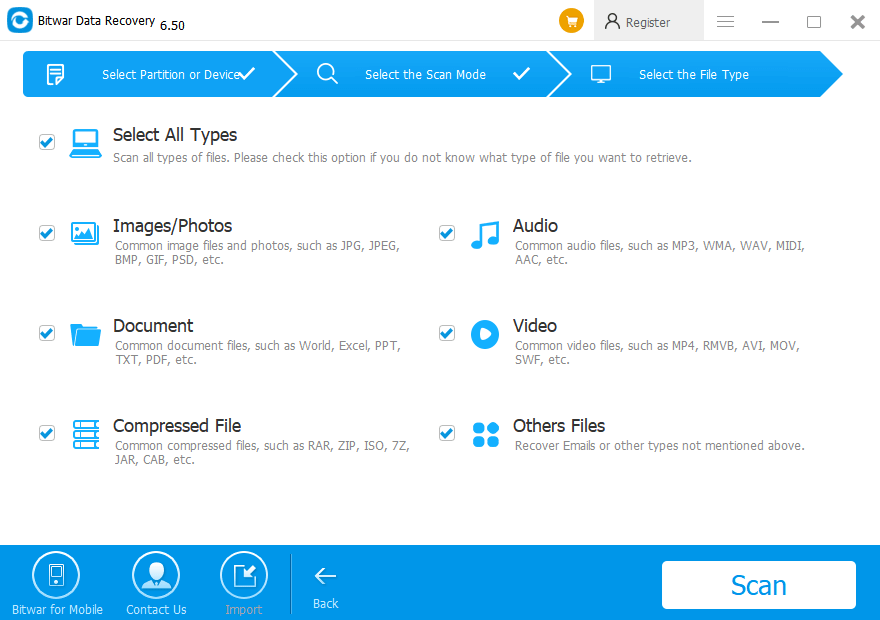
Step 5: Preview and Recover
After scanning, it will list the available file with the file type, path, time in the left tree list.
Bitwar Data recovery allows you to Preview the files in the window by clicking them.
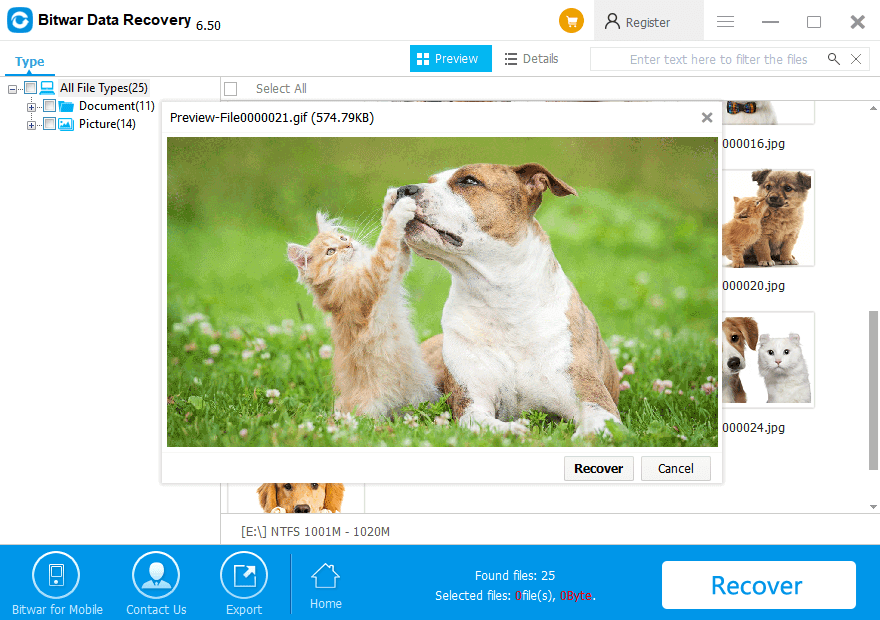
Then, choose those you want to restore, click “Recover” to get them back.
Note: Please do not save files in their original location during the recovery.
Free Recovery!
Please refer here for more about formatted data recovery.
评论
发表评论