Fix System Restore Failed in Windows 10 and Data Recovery
Have you met the issue of "System Restore Failed"? Here are some steps that can help to fix such a problem, and you can apply Bitwar to restore your losing data.
System Restore is a handy feature in Windows which allows you to revert the computer's state (system files, Windows Registry, settings, installed applications) to a previous point in case of malfunctions or other problems.
But sometimes, System Restore might fail or stuck with error message 'System Restore did not complete successfully. Your computer's system files and settings were not changed'. In this case, you will not be able to restore the system or data.
Don't worry! Here are a few troubleshooting steps that can help you to fix the issue of "System Restore did not complete successfully."
How to fix system restore failed in Windows 10?
Here are some useful solutions to fix system restore failed in Windows 10. Just try them one by one.
Fix 1. Perform System Restore in Safe Mode
If Windows 10 System Restore is stuck for more than 1 hour, then you will have to force it to shut down and restart your computer. And then enter the Safe mode.
Fix 2. Run Startup Repair
If you still can't perform the system restore in safe mode, you can fix it via Startup Repair. To do this, you should enter to WinRE. Then, go to Choose an option > Troubleshoot > Advanced Options > Startup Repair.

Fix 3. Run SFC
System File Check (SFC.exe) is a Windows utility that helps you to scan for corruption in Windows system files. If it finds corrupted files, it will help to restore those files. Here, run System File Check to browse Windows and check if it helps.
1. Enter WinRE by using an installation media, and then navigate to Choose an option > Troubleshoot > Advanced Options > Command Prompt.
2. Type SFC /scannow in the pop-out window and press Enter to troubleshoot missing or corrupted system files on Windows 10.
3. Please wait patiently until the verification reaches 100%.

Sometimes you may meet a problem that you files lost after finishing System Restore. To restore data on Windows 10, we would like to recommend you Bitwar Data Recovery. It is a professional data recovery software which can retrieve lost/deleted/corrupted/RAW data from hard disk, USB drives, memory cards, external hard disk, etc.
Recover data from window 10
Free download Bitwar Data Recovery software and install it on your PC. Mac users should download and install Bitwar Data Recovery for Mac version. Then follow the steps to recover lost data.
Step 1: After installing the Bitwar Data Recovery program, launch it, and select the partition where the data lost and click "Next."
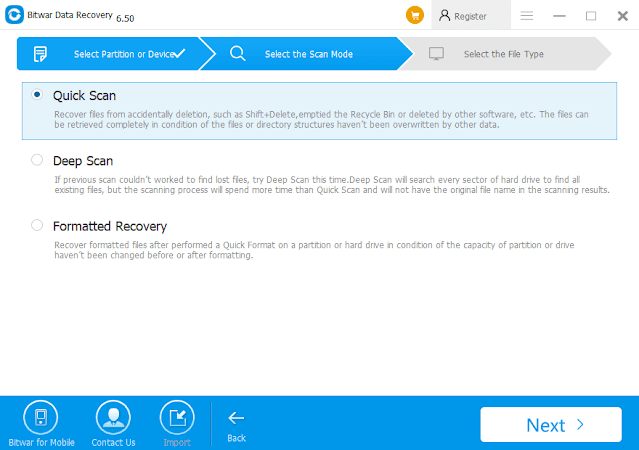
Select the file type you want and click "Next" to start scanning.
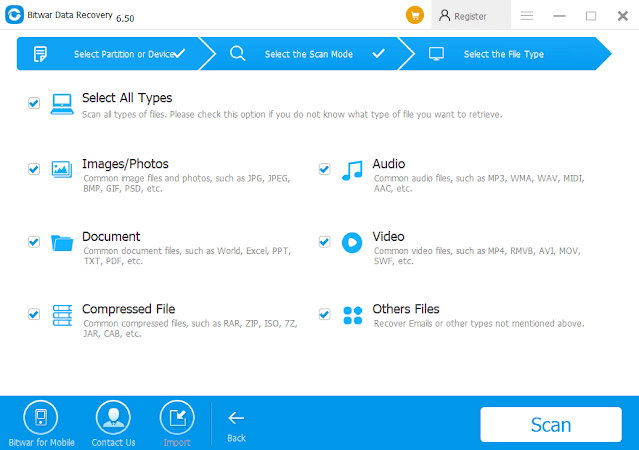
Step 3: After the scan, all the data will be listed in the middle area. You can filter them by the file name, type, path, and time. You can also preview them to determine the files you want to recover. Then you can click the "Recover" button to get them back.
Tip: DO not directly save the recovered files into the partition or device where you have recently lost the data.
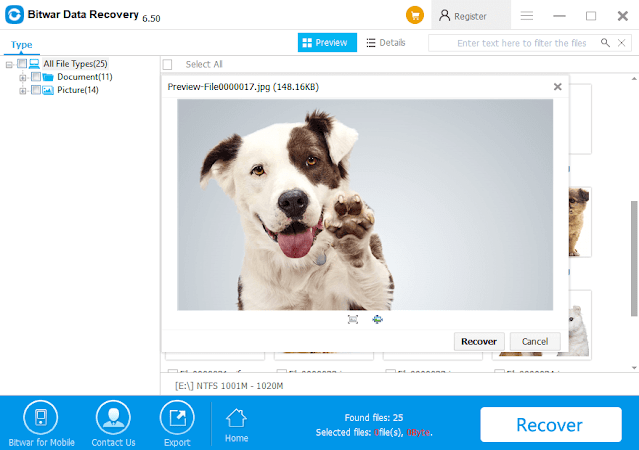
评论
发表评论