The Main Cause That Windows Can't Format USB Drive
If USB flash drive cannot be formatted and was informed with a prompt “Window was unable to complete the format” error. These errors indicate that Windows can’t format flash drive and the USB flash drive are inaccessible. Just follow and find solutions here to get your problems solved right now.
USB drives can be connected to a computer easily via USB drive to backup or transfer data. Sometimes, when you want to format it, you may be unable to format your flash drive. For example, it popped up an error saying “Windows was unable to complete the format”. Why is this happening?
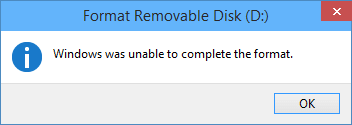
The Main Cause that Windows can’t Format USB Drive
This error may happen as a result of the following reasons:
1. Virus infection
If you plug USB flash drives into a public computer, you’ll take the risk of damaging the files and even the drive will stop working due to Virus attacks.
2. USB flash device has bad sectors.
As we all know, storage devices consist of sectors. The bad sector means the sector is damaged and can’t be read or written. Thus bad sectors can disrupt the formatting operation as well as file recovery. There are quite a few causes of bad sectors, like bad quality, excessive defragmentation, unplug USB flash drive directly while it is working, etc.
3. USB flash drive suffers physical damage
Physical damage is another reason that makes storage device inaccessible. The computer won’t be able to format the device if it can’t use the device.
4. USB Flash Disk is write-protected
Windows can’t format a drive when it is in the write-protected state. As formatting is a kind of writing operation, so you need to remove the write-protection before formatting it.
How to fix windows can’t format the flash drive?
If you are having a similar problem for unable to format or can’t complete the format process on your hard drive partition, external hard drive, USB flash drive, SD card or other devices, don’t worry. Here in the below, we’ll show you two effective methods to fix the device format.
Note: if the flash drive or devices gets badly physical damage, these solutions won’t help you.
Important: You should make sure that important data and files of the drive to be formatted have been backed up, as files will be erased once the drive is formatted. If your flash drive is inaccessible before you back up the data, then you need to perform file recovery first before formatting.
Fix Windows can’t format the flash drive
Solution 1: Format via Disk Management
Disk Management is provided by Windows, and it helps to manage partitions and disks for computers. Disk Management is able to create a new volume, extend or shrink partition, change drive letter, delete or format partition, etc. the error flash drives can be repaired with the Disk Management tool. Following the steps below, you can make a USB formatting procedure performed successfully.
Step 1: Open Disk Management. Right-click on My Computer and select item “Manage”, and then click Disk Management on the left side. In the center section, you can see local hard drive and partitions and the USB drive, which can be recognized by capacity.
Step 2: Right-click the flash drive and select “Format” option and select the file system format to perform a quick format.
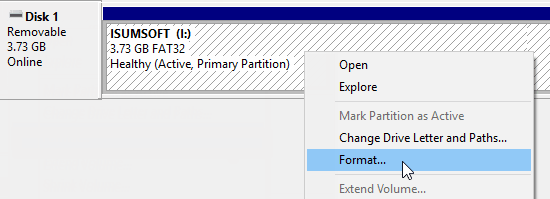
Step 3: Right-click on the USB flash drive and select “New Simple Volume” item. You’ll get the New Simple Volume Wizard which guides you recreate new partition for the flash drive. Operations are following the onscreen instructions, setting options, and click the “Next” button. When the process is done, you’ll find the USB drive has been formatted and is properly recognized by the system.
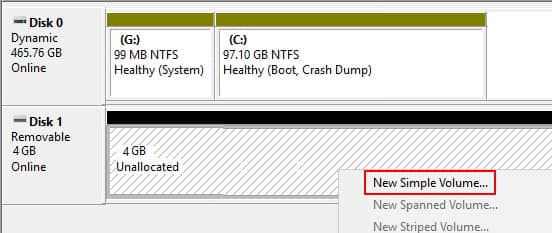
Recover the data as soon as possible
Since the USB flash drive cannot be accessed or formatted, you need to perform file recovery as soon as possible. Otherwise, it will be overwritten with new data.
To recover lost data from the USB drive cannot be accessed or formatted, you should try Bitwar Data Recovery software. It is completely free to download which works well for all file types, including audios, videos, pictures, archives, emails, and documents, etc. It can help you easily recover deleted data from the emptied Recycle Bin, digital cameras, memory cards, CF cards, SD cards, USB flash drives, and external hard drives, etc. the program can be applied in various data loss situations. For example, system crash, hard drive formatting, virus attack, partition loss, and other unknown reasons in Windows.
Now you can free download Bitwar Data Recovery here and install it on your computer. Then make sure that your USB drive is connected to this computer very well.

Why not have a try?
Please refer here for more about data recovery.
评论
发表评论